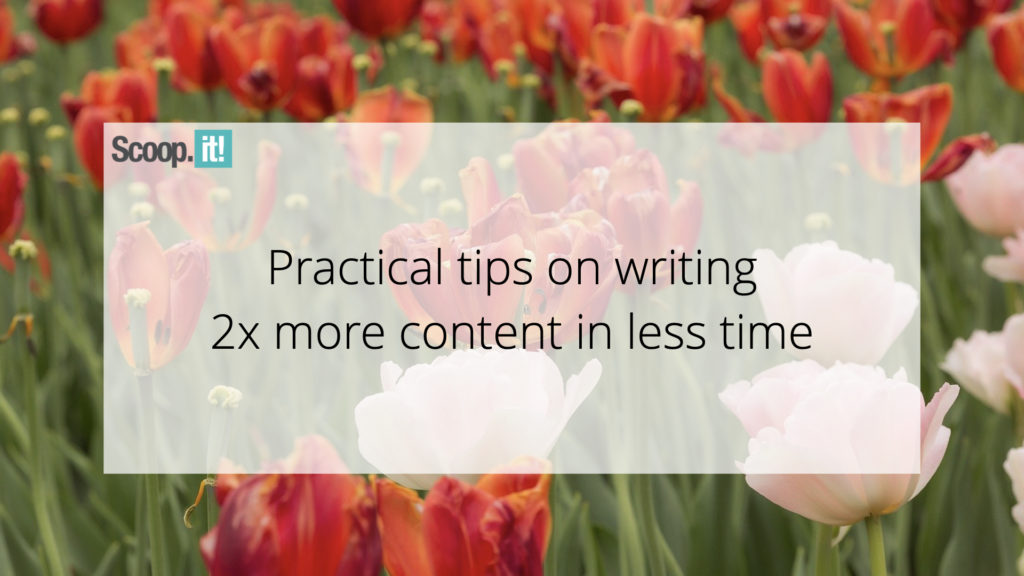7 Email Testing Best Practices to Help You Work Smarter
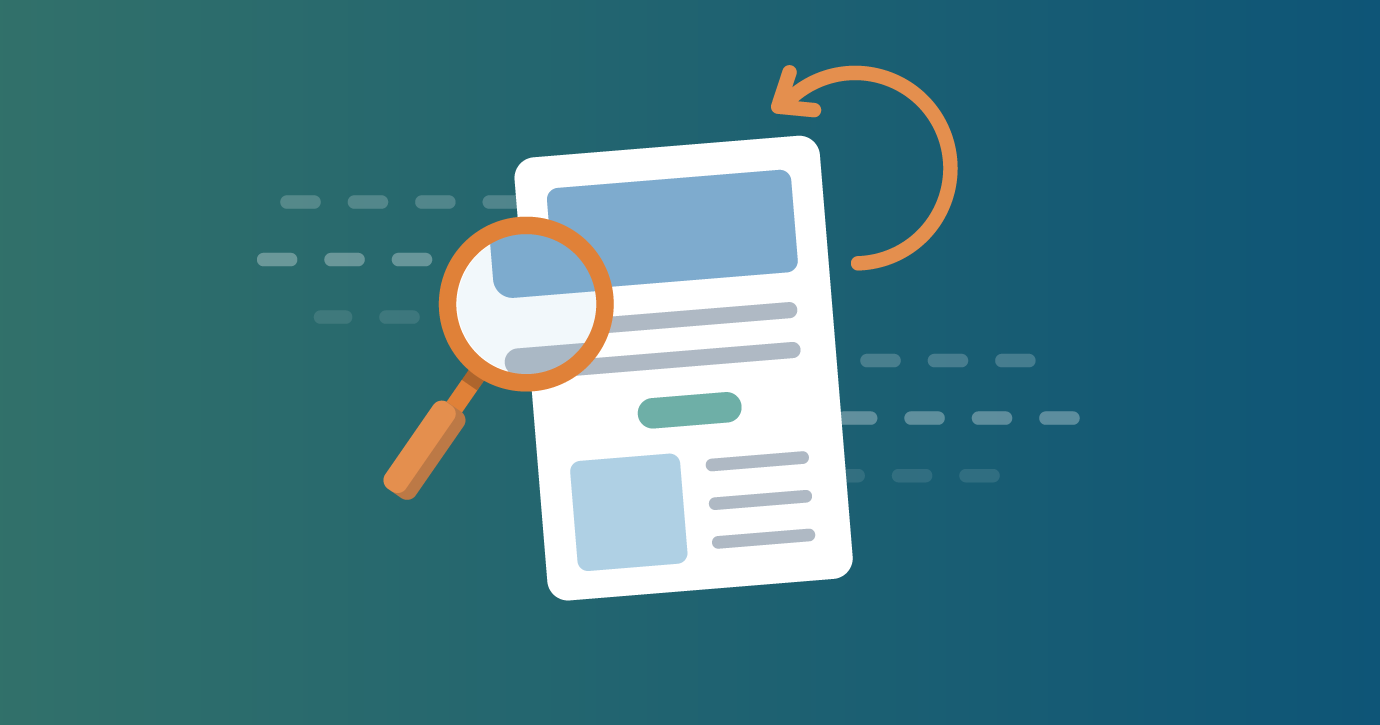
Table of Contents
Email clients (like Gmail, Apple Mail, Outlook), operating systems and devices change frequently. Because there are more than 300,000 different rendering possibilities, email testing is really the only way to verify how your email will look when it arrives in your subscriber’s inbox.
But sorting through preview after preview is time-consuming. When’s the last time you took a minute to assess how thorough and efficient your testing processes really are?
We compiled this list of seven email testing best practices from our team of Litmus email experts to help you find new ways to test smarter and get flawless emails out the door faster.
1. Know which email clients matter for your audience
Our Litmus customer support team is often asked about the most popular email clients, and you can find that information updated each month on our email client market share page.
While knowing the most popular email clients can help you keep a pulse on trends, smarter testing starts by knowing which email clients your unique subscribers are most likely to use.
Litmus Email Analytics can help you determine exactly what those are, so you know which email clients to focus your attention on when you’re building emails.
With that insight, you don’t have to waste time trying to make a preview look perfect in Outlook 2010, for example, if you don’t have users opening in it.
2. Organize your email client testing lists
With our Litmus Email Testing Profiles feature (for Plus and Enterprise plans), you can create custom lists of email clients and devices that are relevant to your business and workflow–and label them in a way that makes sense to your team.
Whether you want to place some email clients in a “troublemaker” list, or create another for “Dark Mode,” you can toggle between preset lists of email clients and devices to easily debug your message while you build–-all the way up to your final pre-send test.
If you make last minute edits and need to run another quick test before you hit “send,” Email Testing Profiles make it easy to identify which to run. And, you can easily create, edit and delete lists if your business needs change.
Keep in mind that the email client defaults you set for yourself do not apply to other users who may be on your Litmus account, and that each Litmus user has their own unique Litmus test address to email in tests.
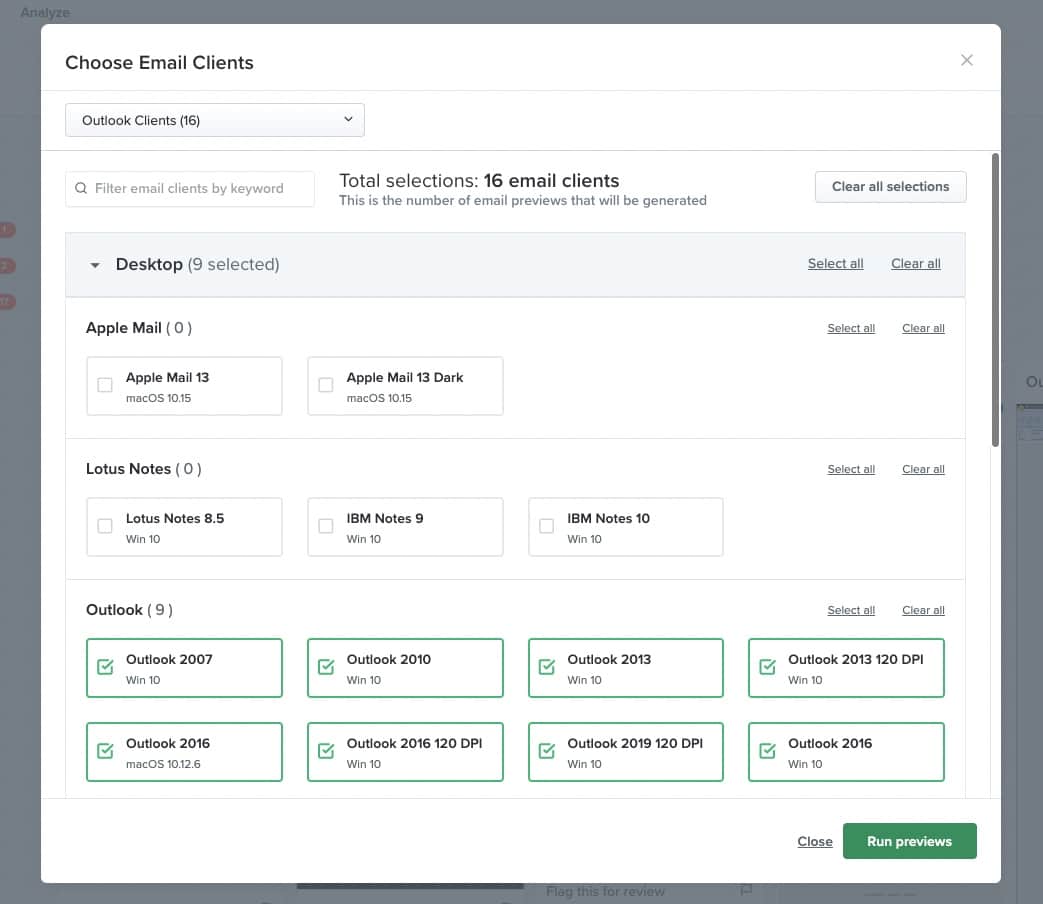
3. Know you’re testing for the latest devices
Apple released the iPhone 14 in September 2022, and some analysts are predicting that it could sell up to 200 million units. It’s smart to know what subscribers who’ve updated their devices (or soon will) experience on them. To provide that insight, Litmus’ email client support has expanded to include the latest devices:
- iPhone 14 (iOS16)
- iPhone 14 Dark (iOS16)
- iPhone 14 Pro Max (iOS16)
- iPhone 14 Pro Max Dark (iOS16)
Need to test how the newest iOS would render on an older iPhone device in previews? You can refer to the resolution size of devices to understand the rendering. For example, the iPhone 14 shares the same resolution as the iPhone 13 and 12. That means you can look to the newest email client previews for iPhone 14 (iOS16), to see how the iPhone 13 and 12 would also render on iOS 16.
4. Preview email from the subscriber’s point of view
ESPs can make tweaks to the code upon sending, which could affect rendering. Because your subscribers will be receiving the email sent from the ESP, you should test a send from your ESP to Litmus. That way, you’re sure to see what they’ll see – and can catch any issues caused by the ESP.
(Sending in your test also ensures you get abbreviated Spam Test results at the bottom of your Litmus Previews & QA tab).
Pro Tip: You can better manage your preview use in Litmus Builder by waiting to check the previews until you’re close to done. If there are problematic previews, select only those (or add them to the “troublemaker” list we mentioned above) so you’re only focusing on running the previews you need.
(Got preview requests? Email [email protected] to share your requests. Our engineering and product teams love to hear what people want next!)
5. Ensure your emails are conducive to subscriber action
The most perfect email in the world may get lost in the shuffle if subscribers can’t access it quickly. If the loading speed for an email is longer than one second, Litmus email designer Hannah Tiner makes sure to investigate if the email needs further compressing (since longer load times can be expected for long or image-heavy emails). A Litmus Test shows you how many images are in your email, the size of each image, and the total size of all of the images.
Tiner also recommends checking:
6. Don’t skip the spam test
The days of avoiding certain phrases to avoid the spam filter are over (and the nuances of email deliverability and factors that determine if your emails make it to the inbox is far more complicated than avoiding a phrase).
Follow best practices for authentication and engagement to avoid being marked as spam–and always carve in time for Spam Testing so you can spot any issues that would impact your send (or prevent your message from reaching your audience).
7. Use integrations to your advantage
When you can preview, test, and troubleshoot your emails without introducing the need to switch back and forth between tools, you can simplify testing even further and streamline your production process. Litmus ESP integrations and the Litmus Extension (which now supports Klayvio users) make it easy to test emails—in some ESPs including those with dynamic content—with a single click.