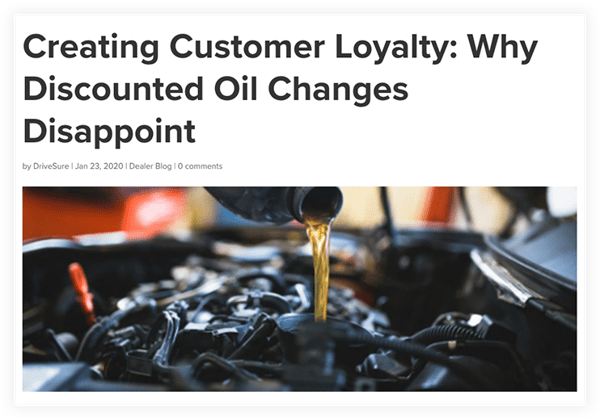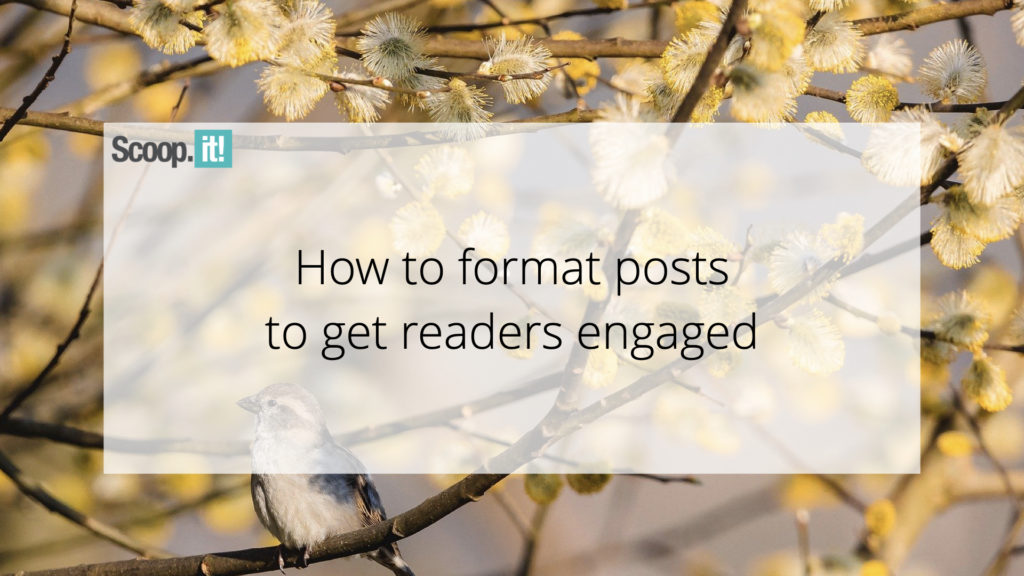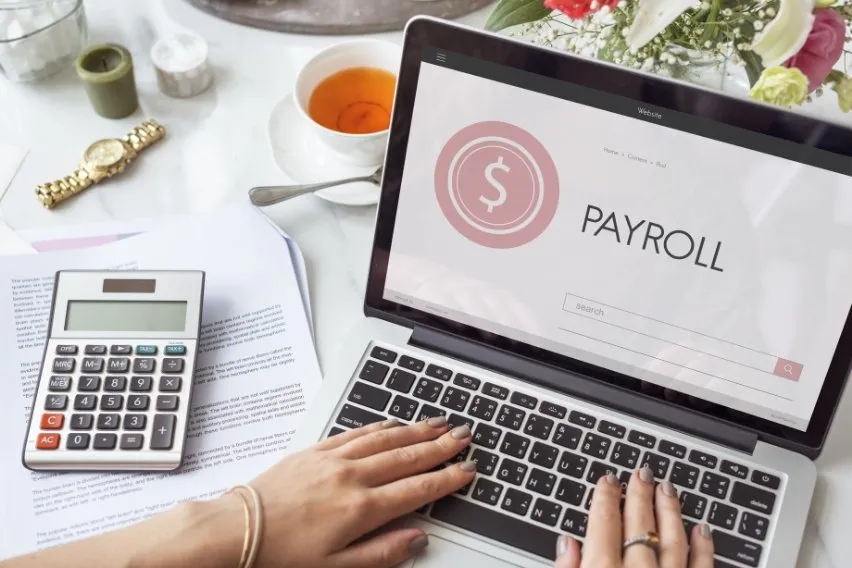How to Do It, Tips, Tools & Examples
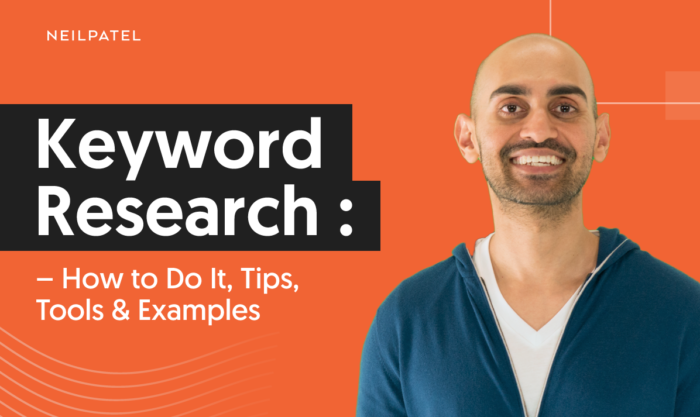
Table of Contents
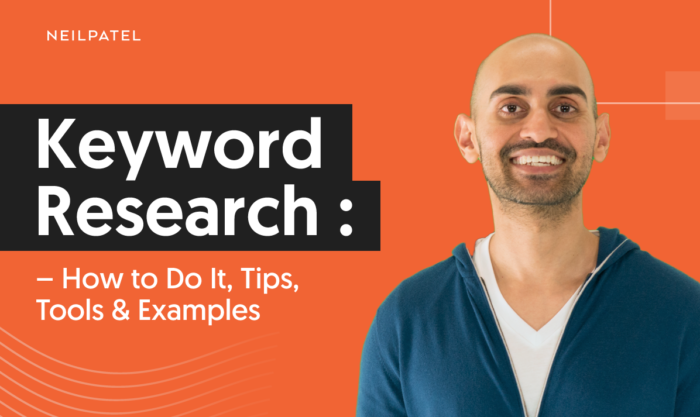
68 percent of online activity begins with queries in search engines like Google or Bing.
That’s why keyword research should be the basis of any online marketing campaign.
The goal of keyword research is to find out what your target audience is searching for online and determine what it will take to actually rank in search engines for those keywords.
Without knowing what keywords you should be targeting, how will you effectively optimize your website, target phrases for link building, or know what content to develop for your audience?
In this first section, we’ll go through setting up a spreadsheet for your keyword research and discover the best keywords for both your main website’s search engine optimization and topics for content development.
In the next section, we’ll discuss what data will help you choose the best keywords to target.
The final section will be a compilation of the top posts on keyword research.
What Is Keyword Research?
Keyword research refers to the process of discovering what search terms your target audience is entering in search engines to find businesses and websites like yours and optimizing your content so you appear in the search engine results.
For example, my target audience for this blog is primarily marketers and small businesses looking for help with their SEO and digital marketing strategies. This means I want pages from my website to appear in the SERPs when my audience searches for terms related to SEO and digital marketing.
Let’s say someone in my target audience is searching for “what is SEO?” I want to make sure I have content on my website that comes up early in the results for that search term. Luckily, I do! Here are some of the top results for the phrase:
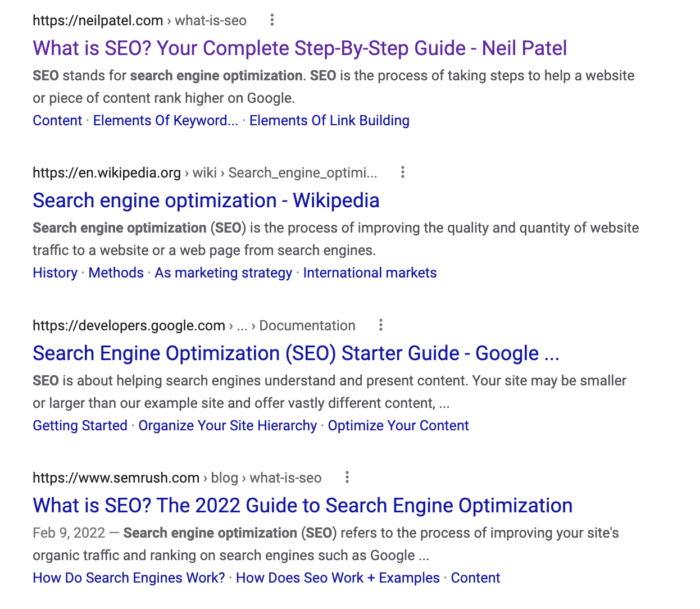
Why Is Keyword Research Important?
If you want your audience to find your website–whether’s it to your blog, e-commerce website, or for local services like lawn care–you must develop a strategy to help them find you. That’s where keyword research comes in.
The top result in the Google search results for a given search query (aka “keyword”) gets the most traffic 49 percent of the time. The second results get the most traffic 22 percent of the time. By the time you get to the second page of Google, users click on each result less than one percent of the time.
In order to drive your audience to the website, you must identify the keywords they are searching for, and create content that matches their search intent.
How to Do Keyword Research
There are many methods and tools you can use for keyword research. We’ll outline some of those methods and tools below, so you can pick and choose what works best for you.
Prework: Spreadsheet Set Up
The first thing you will want to do is set up a spreadsheet to record your data.
I’ve set up a basic spreadsheet that you can access. This document has columns for data using all tools mentioned in the first two parts of this blog post.
You can add or delete columns as you wish in order to match your keyword research needs. The columns included are as follows.
- Keyword
- GAKT – Competition (Google Ads Keyword Planner)
- GAKT – Global Monthly Searches (Google Ads Keyword Planner)
- GAKT – Local Monthly Searches (Google Ads Keyword Planner)
- GAKT – Approximate CPC (Google Ads Keyword Planner)
- SEOmoz KA – Difficulty (Moz Keyword Explorer)
- SEOmoz KA – Competitor 1 (Moz Keyword Explorer)
- SEOmoz KA – Competitor 1 DA (Moz Keyword Explorer)
- SEOmoz KA – Competitor 1 RDLRD (Moz Keyword Explorer)
- SEOmoz KA – Competitor 2 (Moz Keyword Explorer)
- SEOmoz KA – Competitor 2 DA (Moz Keyword Explorer)
- SEOmoz KA – Competitor 2 RDLRD (Moz Keyword Explorer)
- SEOmoz KA – Competitor 3 (Moz Keyword Explorer)
- SEOmoz KA – Competitor 3 DA (Moz Keyword Explorer)
- SEOmoz KA – Competitor 3 RDLRD (Moz Keyword Explorer)
In this section, we’ll cover filling up the columns with keyword and Google Ads Keyword Tool data.
In the following section, we’ll look at how to narrow down those keywords using the Moz Keyword Analysis tool (or some alternative methods if you are not a Pro member).
Saving the Google Docs Version
If you are signed into your Google account, simply use the File > Save option to save the spreadsheet to your documents and start filling it in with your information.
Downloading Excel and Open Office Versions
If you don’t have Google Docs, or would prefer to save it on your local machine, go to the Google Docs version and use the File > Download As to save it as your desired file type. I’d suggest Excel for best possible functionality.
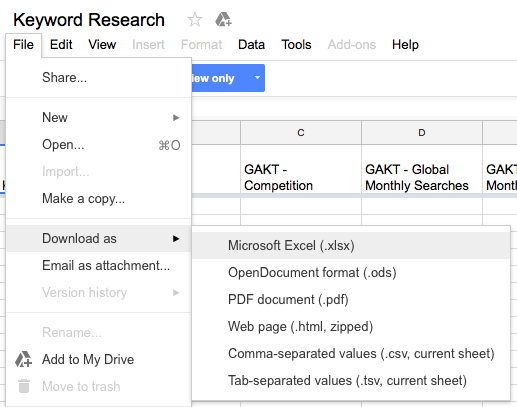
Step 1: Keyword Discovery
The first phase of keyword research involves coming up with new keyword ideas.
Sometimes this is the most difficult part of the process as many people unfamiliar with keyword competition will select very broad target words such as pizza, hotel, or Los Angeles.
Others will pick obscure phrases that no one will likely search such as SEO/Link Building/Social Media (yes, I’ve seen people trying to similarly over-punctuated phrases).
So the first thing you will need to do is find suitable, related phrases for their business.
You can always start with some simple brainstorming. Look at the main topics on your website and jot down keywords associated with those topics.
I would suggest doing so in Microsoft Excel or another spreadsheet application.
Then, whenever you’re ready to expand on those ideas, continue to some great keyword tools.
Keyword Discovery Tools
The following are a great collection of free and premium tools that will help you discover new keywords related to your website or business.
Ubersuggest
Ubersuggest is great for helping you discover new keywords.
To get started, simply enter the keyword or phrase in the tool.
Let’s say we’re researching Social Media Marketing.
Input the phrase and click Search.
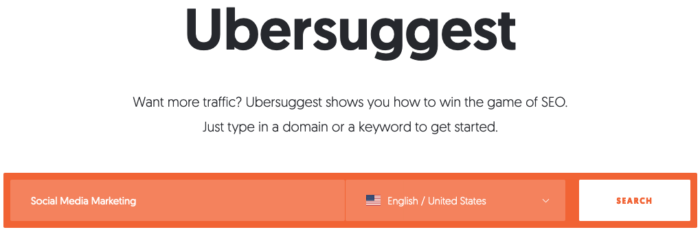
You’ll get a breakdown that looks like this:
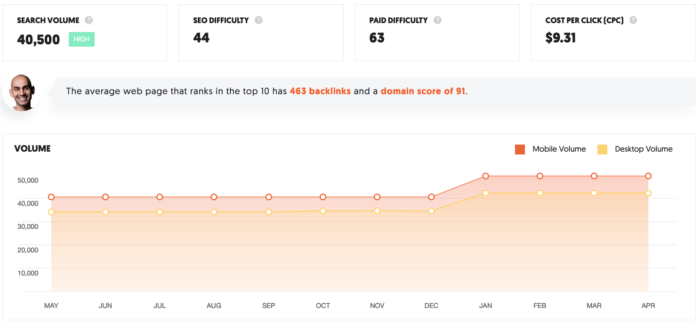
- Search volume – number of searches the keyword has during a month
- SEO difficulty – estimated competition in organic search
- Paid difficulty – estimated competition in paid search
- Cost per click – average cost per click for a Google Ad
You’re also provided an overview of what it takes, on average, in terms of backlinks and domain score, to reach the first page of Google for the keyword. This is located above a chart displaying the keyword search volume, both for desktop and mobile, over the past 12 months.
You’ll also be able to scroll down and see different variations of your keyword phrase.
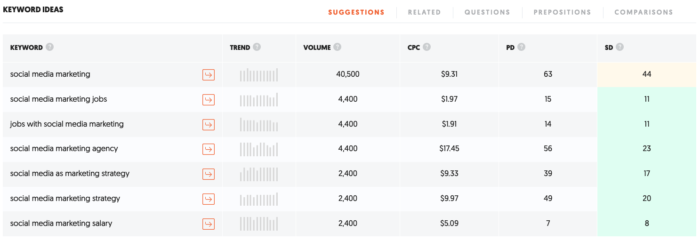
This gives you a wider view of what you can strive to rank for.
For low budgets, you may want to optimize a low competition, low cost per click option that still gets good results. For example, “jobs with social media marketing” fits the mold.
Or, you can pick multiple and A/B test them for the best results.
However you use it, this is a great tool to start with.
Ubersuggest Search Suggestions
Once you have some basic ideas, you can expand upon them by using the five keyword idea variables in Ubersuggest:
- Suggestions
- Related
- Questions
- Prepositions
- Comparisons
In the screenshot above, “suggestions” is highlighted by default. But if you’re searching for the largest list of keywords that contain your phrase, click “Related.”
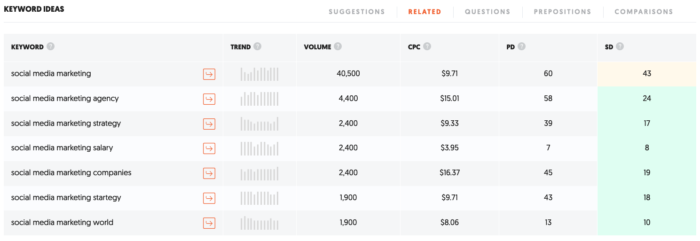
Every keyword on the list now includes your seed keyword, “social media marketing.”
From there, you can experiment with the other search types. Here are some examples of the keyword phrases you’ll uncover for each one:
- Questions
- is social media marketing dead?
- is social media marketing worth it?
- is social media marketing effective?
- Prepositions
- guide to social media marketing
- help with social media marketing
- problems with social media marketing
- Comparisons
- social media marketing vs digital marketing
- social media marketing vs traditional marketing
- social media marketing and SEO
Alternative Search Suggestions
Looking for alternative suggested search boxes?
The following search engines have similar suggested search options that appear below the search box when you start typing in keywords.
Depending on your keyword, each search engine will offer different suggestions.
Most people stick with Google as it is the most-visited web platform in the world, but it still doesn’t hurt to get additional keyword ideas from elsewhere.
Google Ads Keyword Tool
The next tool up is the commonly referenced Google Ads Keyword Planner.
If you have a Google account and, better yet, an Ads account, I would suggest signing in to those once you arrive on the Google Ads Keyword Tool to get better results.
To give you an idea, I searched for social media when I was not logged into my account and received 100 keyword ideas.
I searched for it again when logged in and received more than 600.
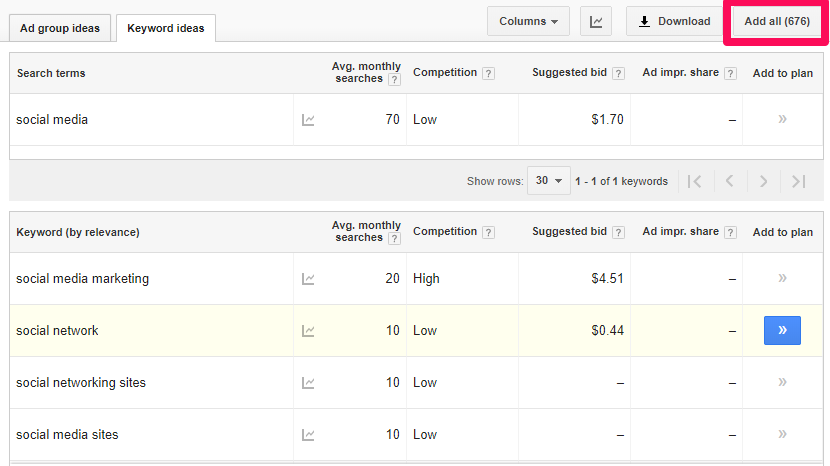
My suggestion is if you are looking for keywords just for your static website and not interested in the cost per click pricing (CPC), go with the results without logging into Google Ads.
If you are interested in the CPC pricing and also getting keyword ideas to help with content development, go with the results while logged into Google Ads.
Here is what each of the columns displayed in the Google Ads Keyword Tool will tell you about each of the keyword ideas displayed.
- Competition – “The Competition column gives you a sense of how many advertisers are bidding for a particular keyword. This data can help you determine how competitive the ad placement is.”
- Global Monthly Searches – “The approximate 12-month average of user queries for the keyword on Google search.”
- Local Monthly Searches – “If you specified a country or language for your search, this is the approximate 12-month average number of user queries for the keyword for those countries and languages.”
- Approximate CPC – “This is the approximate cost-per-click you might pay if you were to bid on the keyword. The CPC is averaged over all the ad positions.”
You can learn more about the search traffic statistics shown in this tool in Google Ads Help.
If you want a simple method to see a broader or narrower range of keywords, you can select this option in the filters on the left side of your screen.
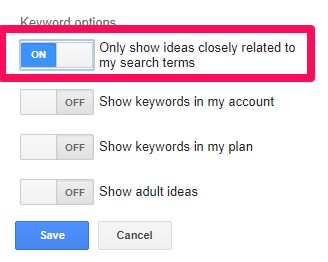
You can also select specific Match Types by clicking the “Modify search” tab and scrolling down to the “Plan your budget and get forecasts” option.
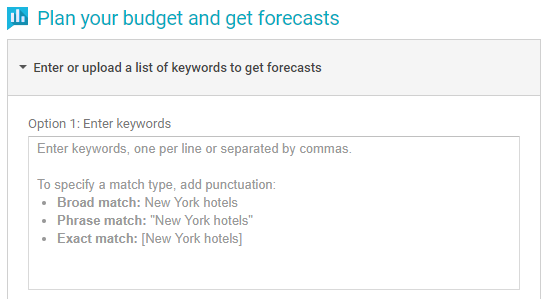
Inputting your search term with the added punctuation will change the traffic volume for Global and Local Monthly Searches based on the approximation of traffic that a keyword gets on Google.
- Broad – The sum of the search volumes for the keyword idea, related grammatical forms, synonyms, and related words. If you were doing PPC and targeted the broad match for social media, ads would show with any searches including social or media. Organic results would include the same.
- [Exact] The search volume for that keyword idea. If you were doing PPC and targeted the exact match for social media, ads would only show if someone typed in social media but not any other variation of that phrase.
- “Phrase” – The sum of the search volumes for all terms that include that whole phrase. If you were doing PPC and targeted the phrase match for pizza dough, ads would show for anyone who typed in social media, with or without additional keywords such as social media marketing or about social media. Organic results would include only results including the exact phrase social media.
You can learn more about match types (and some additional ones not on this list) in Ads Help.
You can also see the difference in data based on the three match types using the phrase social media in order of broad, “phrase,” and [exact].
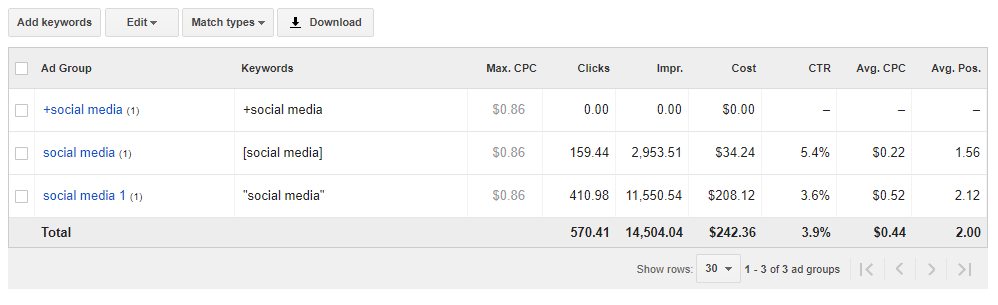
And if you were to use these match types in a search, you would get 419 million results for a broad match search for social media and only 304 million results for a phrase match search for “social media.”
Going back to the generic term social media, you might want to remove certain words from the keyword ideas.
For example, you may not want to target anything about social media jobs, so you could add the word job under the Negative Keywords tab on the left side of the screen.
Now, you’ll need to export your data.
To do so, simply use the Download button under the Review Plan tab and export to your preferred format.
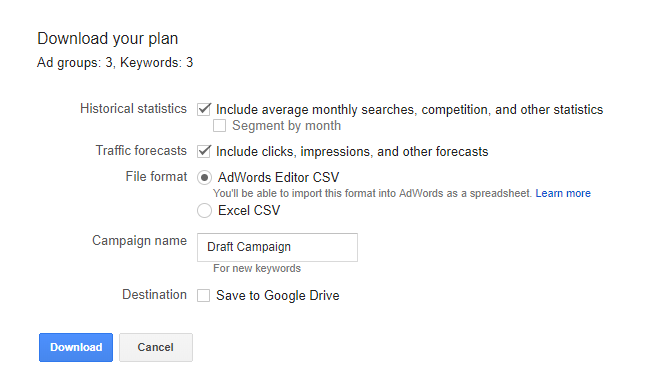
You can then copy the data from the exported spreadsheet to your keyword research spreadsheet.
You can also get this data for the keyword ideas you generated using SEMrush and suggested search by copying and pasting those keywords into the Word or phrase box and checking the box to only show ideas closely related to my search terms.
Then export the data for those keywords and phrases by checking the boxes next to them under the Search Terms section.
At this point, you probably have a lot of great keyword ideas.
In the next section, I will cover how to use the Moz Keyword Analysis Tool (or an alternative method to get the same information if you are not a Pro member) to get additional data and then narrow down your keywords to the ones that you should most likely focus upon for your online marketing strategy.
Step 2 – Analyzing and Choosing the Best Keywords
Now that you have a base spreadsheet to use for keyword data entry, let’s look at what’s next.
I want to show you some ways to get even more data about each keyword and further narrow down your results.
Please note that this data will take a bit of time to compile, so you might want to run through the keyword list and remove any obvious ones that you don’t want.
I usually go with no more than 100 keywords for this part of the process.
Keyword Analysis with Ubersuggest
Ubersuggest is a great tool for analyzing which keywords to use and what websites to examine for ideas.
For example, when we search for social media marketing in Ubersuggest, you can see a list of “content ideas”:
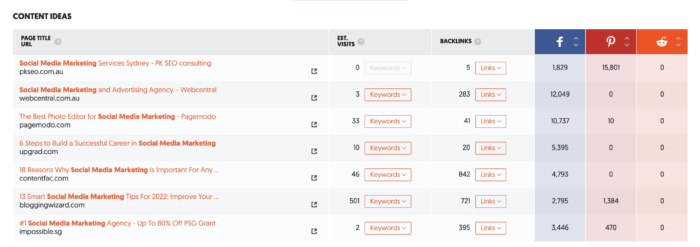
As you can see, a list of pages that rank for the keyword “social media marketing” appears. You can also see how many visits the page gets from the keyword, how many backlinks the page has, and how many shares it has on Facebook, Pinterest, and Reddit.
You can poke around the most successful websites and use that as a jumping-off point for what to include on your own page to rank for the keyword.
Keyword Analysis with Moz
You can get other important data to help you narrow down your target keywords with Moz.
If you have a Pro membership with Moz (you can always get a 30-day free trial if you have just one keyword research project to do), then you have access to a very nice little tool called Keyword Difficulty & SERP Analysis.
This tool will show you the percentage of difficulty for each keyword, giving you an idea of how hard it will be to rank highly for it.
You will also see the top ten sites ranked for each keyword, each listed with its domain authority and the number of root domains linking to it.
The latter is really the information that will help you decide which keywords to target.
You can put in five words at a time, and you can now pick between keyword, root domain, subdomain, or page.
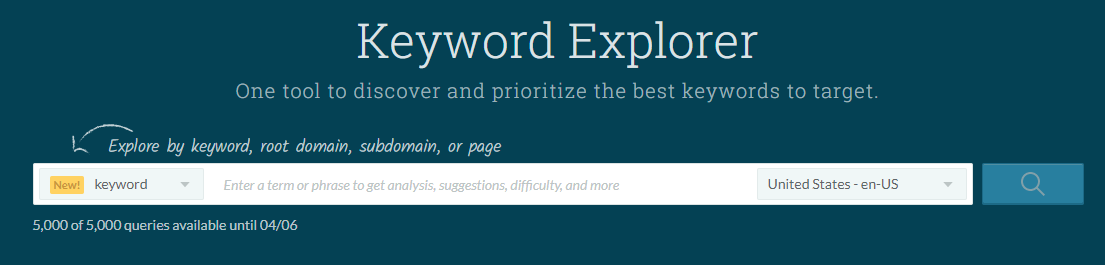
Using our keyword phrase “social media management,” you can see the results of the difficulty assessment, search volume, organic click-through rates, and the balance of ranking ease and end results (Priority).
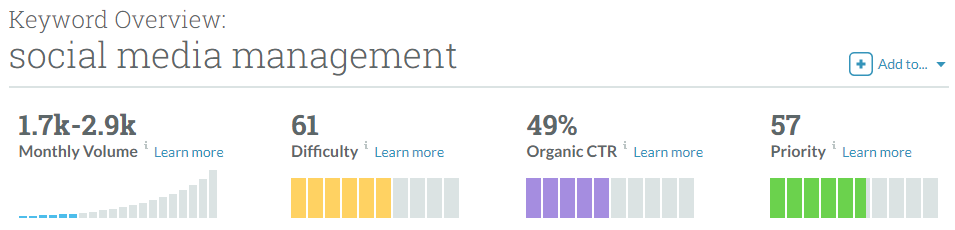
While this information is helpful, it’s not really anything we don’t already know. We’ve already decided we like this keyword phrase.
If anything, this is just a double-check that confirms the basics you found in the Ads Keyword Tool.
Below this information, you’ll find more keyword suggestions and a SERP analysis of the keyword.
The suggestions are fine for more brainstorming, but we’ll come back to the SERP analysis. That’s the real goldmine.
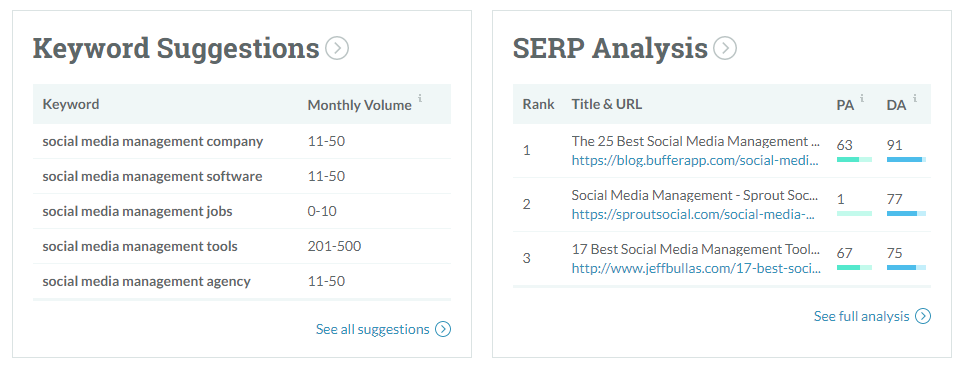
You can also find a short list of mentions for your keyword at the bottom of the page.
This is useful in letting you know who is using the keyword and how recently they created content with it.
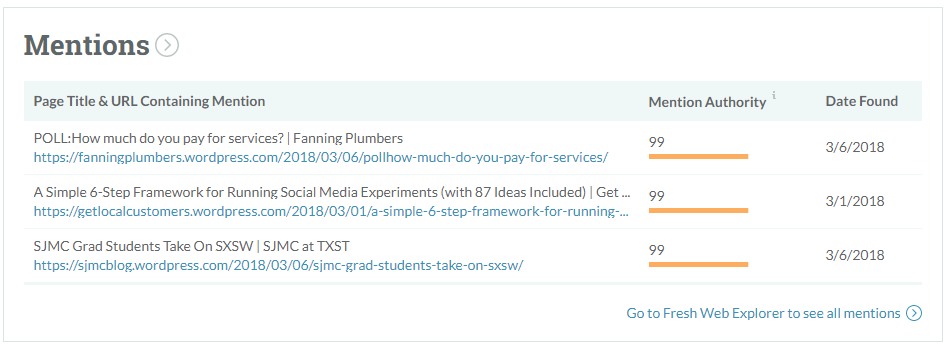
While this information is nice, the real competitor information can be seen when you click on the SERP full analysis for each keyword, such as these results for a social media company.
I like to open them in new tabs for convenience.
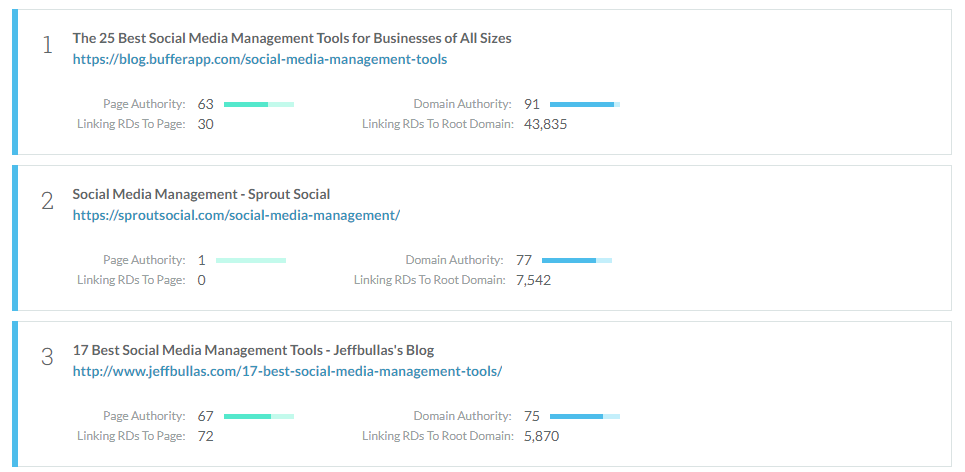
This is the part where you can learn a few things.
First off, you can see who you will be trying to beat.
If your website comes up in this list of the top ten, then congratulations – you’re on the first page for a keyword phrase with a highly competitive keyword difficulty of 61%.
If you’re not in these results, you can compare your own website’s domain authority and linking root domains to the stats of the sites ranking in the top ten.
Domain authority is a score from 1 to 100. The higher a website’s domain authority, the more likely it is to rank for the keywords it is optimized for.
The linking root domains is the number of unique domains linking to a website.
You can see that the site with the highest authority and linking root domains doesn’t necessarily win the top spot.
But if you want to make #1, your site may need a domain authority of 28 or higher and hundreds of linking root domains to beat the competition.
Another thing you can learn from this is whether a keyword is drawing commercial or informational results.
This means that you will learn whether your keyword is being searched for commercial purposes (meaning that someone wants to find a product or service) or whether it is being searched for informational purposes (meaning that people are looking for information, not a product or service).
For social media company, the results include seven actual social media consulting companies and agencies.
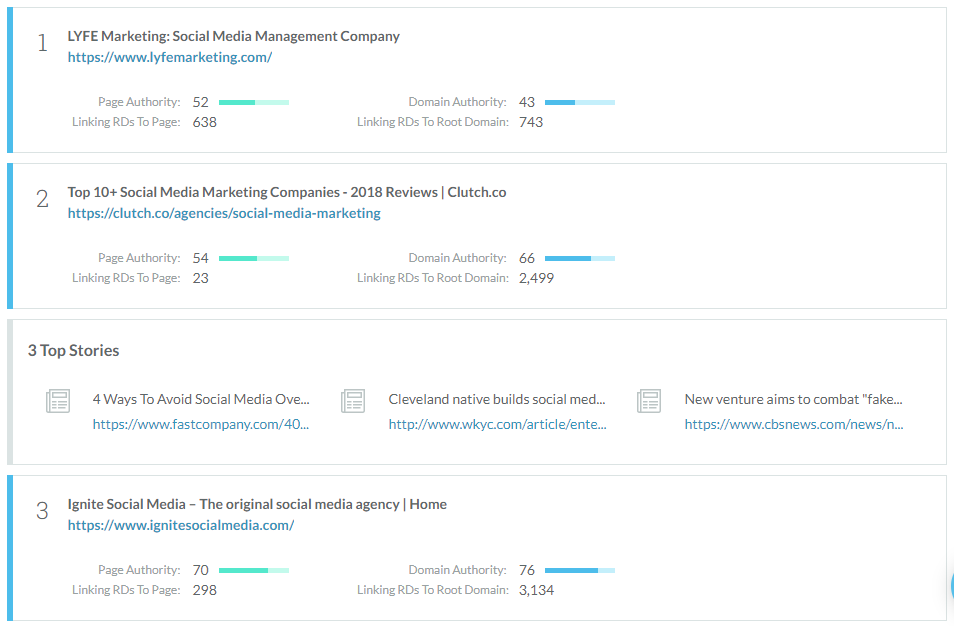
Comparatively, if I do a full analysis of the keyword phrase “what is social media” you will see that the first page of results is purely informational. All of the results are from highly authoritative domains.
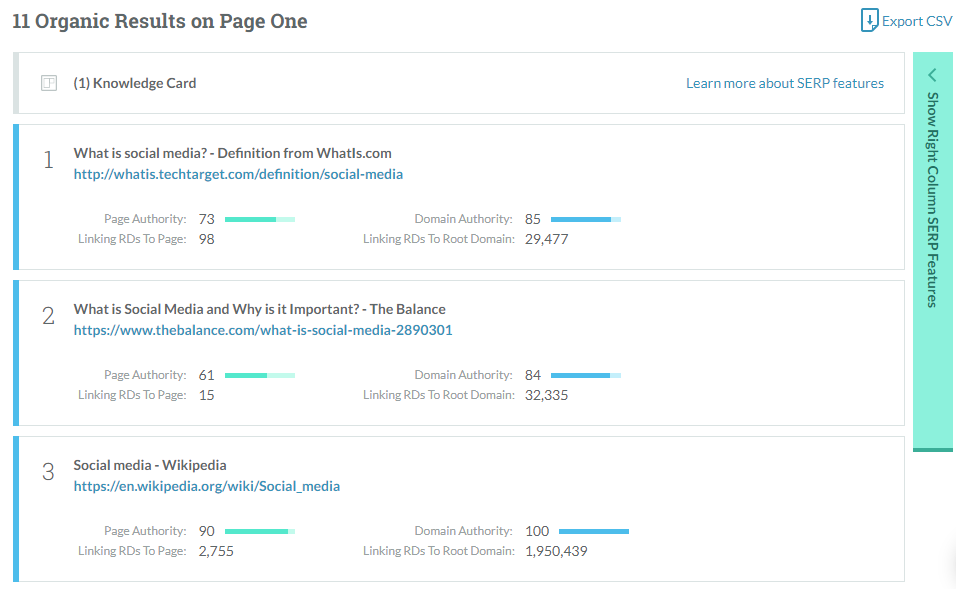
So if you are a social media company, you will probably want to target the phrase social media companies for your main business homepage.
You will also want to create some content based around the phrase what is social media and place it on highly authoritative domains such as YouTube and SlideShare to see if you can get it into the rankings for a phrase searched potentially by a million people monthly.
Alternative to the Moz Tool
If you’re not interested in a premium tool, then you can simply look up each keyword and look at websites ranking on the first page of the results.
If you’re interested in the domain authority stats, you can get some using another Moz tool called Open Site Explorer. You’ll get a limited amount of stats for free accounts though.
Or, you can use the free version of the SEOmoz toolbar – just use that and compare it to your own website’s domain authority.
At least with this information, you can still determine the commercial vs. informational usage of a keyword plus some basic stats to compare against your own website.
Step 3: Putting It Together in the Spreadsheet
The final part of the process is taking the spreadsheet and interpreting the data.
I like to use the Conditional Formatting in Excel to highlight cells a certain color based on the numerical value in the cell.
You simply highlight the cell range you want to compare, then go to Conditional Formatting > New Rule.
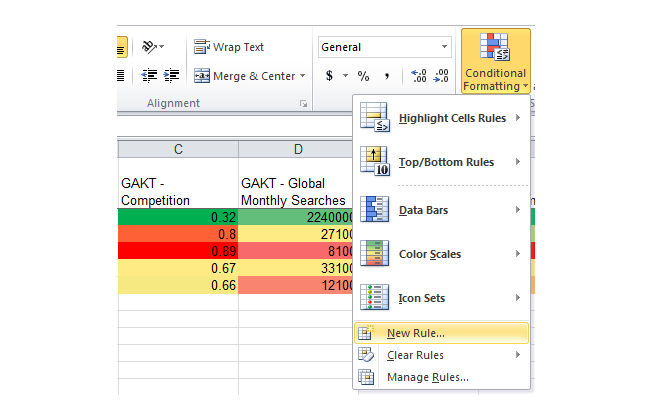
Select the 3-Color Scale Format Style, and change the Lowest Value / Highest Value color when applicable.
Certain fields in your spreadsheet will need to display the fact that a higher number is good whereas a lower number is bad.
For those fields (global & local monthly searches), you will want to leave the color settings as default, as shown below.
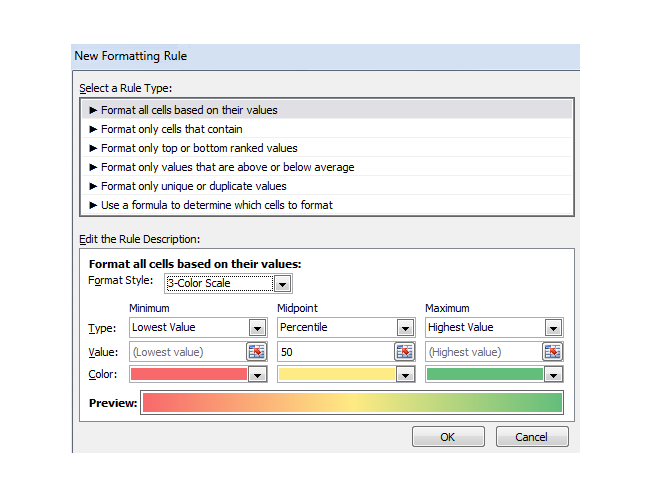
Other fields in your spreadsheet will need to display the fact that a higher number is bad whereas a lower number is good.
For those fields (GAKT – Competition, GAKT – Approximate CPC, SEOmoz KA – Difficulty, SEOmoz KA – Competitor DA, SEOmoz KA – Competitor RDLRD), you will want to change the lowest value color setting to green and the highest value color setting to red, as shown below.
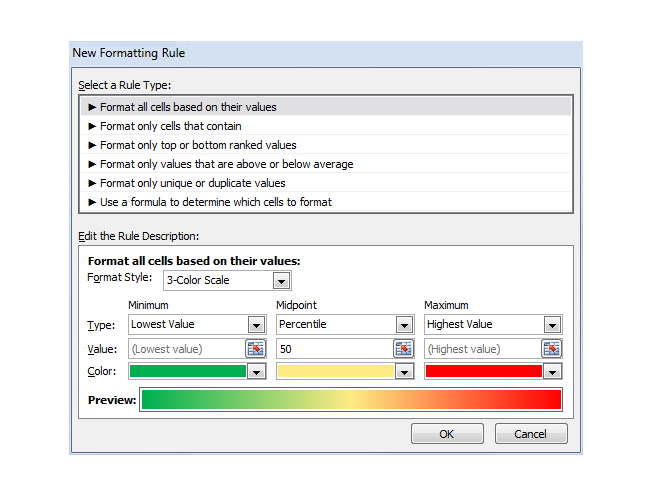
Once you’re finished, you can highlight the top row and add a filter by applying the Sort & Filter > Filter option.
I like to start with selecting the filter for the SEOmoz KA – Difficulty column and sorting it from smallest to largest.
This way you get the following (click on the image below to see a larger view):

As you can imagine, having the highlighting and sorting options would be very valuable when looking at a spreadsheet with up to 100 keywords.
You could quickly see which keywords have the most searches and least competition or the least competition but most searches.
You could then move over and look at the actual competition for each keyword if you were shooting for #1 rankings.
Step 4: Making the Final Keyword Choices
My suggestion when making the final choice of keywords is as follows:
- If your website is commercial (offering products or services), go with keywords that seem to have the most commercial intent based on the current ranking websites. If your website is informational (blogs come to mind), go with keywords that have the most informational intent.
- Look for a “sweet spot” of high search volume in conjunction with low-difficulty/competition.
- Look at keywords with high search volume with top competitors that have lower domain authority and backlinks.
- If your website is already ranking on the first page, but not in the top 5 spots (or beneath other search result areas such as images, local results, etc.) and the keyword has good search volume, focus on getting those keywords and phrases to move up.
Sometimes, it’s not the actual decision that is the most difficult – it is actually compiling the data that takes the most time! Also, don’t forget to take the keywords that are more informational and use them for content topic ideas!
This concludes our method of discovering keyword ideas, analyzing them, and then choosing the best for your website.
We have noticed that there are many various ways to perform keyword research, and you have to try out different analysis methods to see which ones speak to you the best when deciding on keywords.
Keyword Research Resources
Keyword Research Frequently Asked Questions
How do I know what keywords to target for my website?
Think about the topics related to your industry or business that your audience is likely to search on the Internet. Use a tool like Ubersuggest to find and select the best keywords for those topics.
Are there free keyword research tools?
Tools like Ubersuggest and Moz have free versions of keyword tools you can use, though you will unlock additional data and features when you select a paid version.
Should you do keyword research for paid campaigns?
You should do keyword research for your organic and your paid marketing.
How does keyword research relate to SEO?
SEO is the process of optimizing your website to rank in the search results for specific terms related to your business.
Conclusion: Keyword Research
Completing thorough keyword research is crucial if you want to drive traffic to your website.
There are many keyword research methods to try in addition to those I outlined in this post. As you get more experienced with keyword research, you may want to try out some additional methods.
There are also a plethora of keyword research tools at your disposal. My favorite (biased though I may be) is Ubersuggest. Our team is continually rolling out new features to provide you with better data that other tools don’t provide.
If you don’t want to do your own keyword research, SEO, or digital marketing, you can reach out to my agency for help.
What is your favorite method of keyword research?
What are your favorite keyword research tools?

See How My Agency Can Drive Massive Amounts of Traffic to Your Website
- SEO – unlock massive amounts of SEO traffic. See real results.
- Content Marketing – our team creates epic content that will get shared, get links, and attract traffic.
- Paid Media – effective paid strategies with clear ROI.
Book a Call